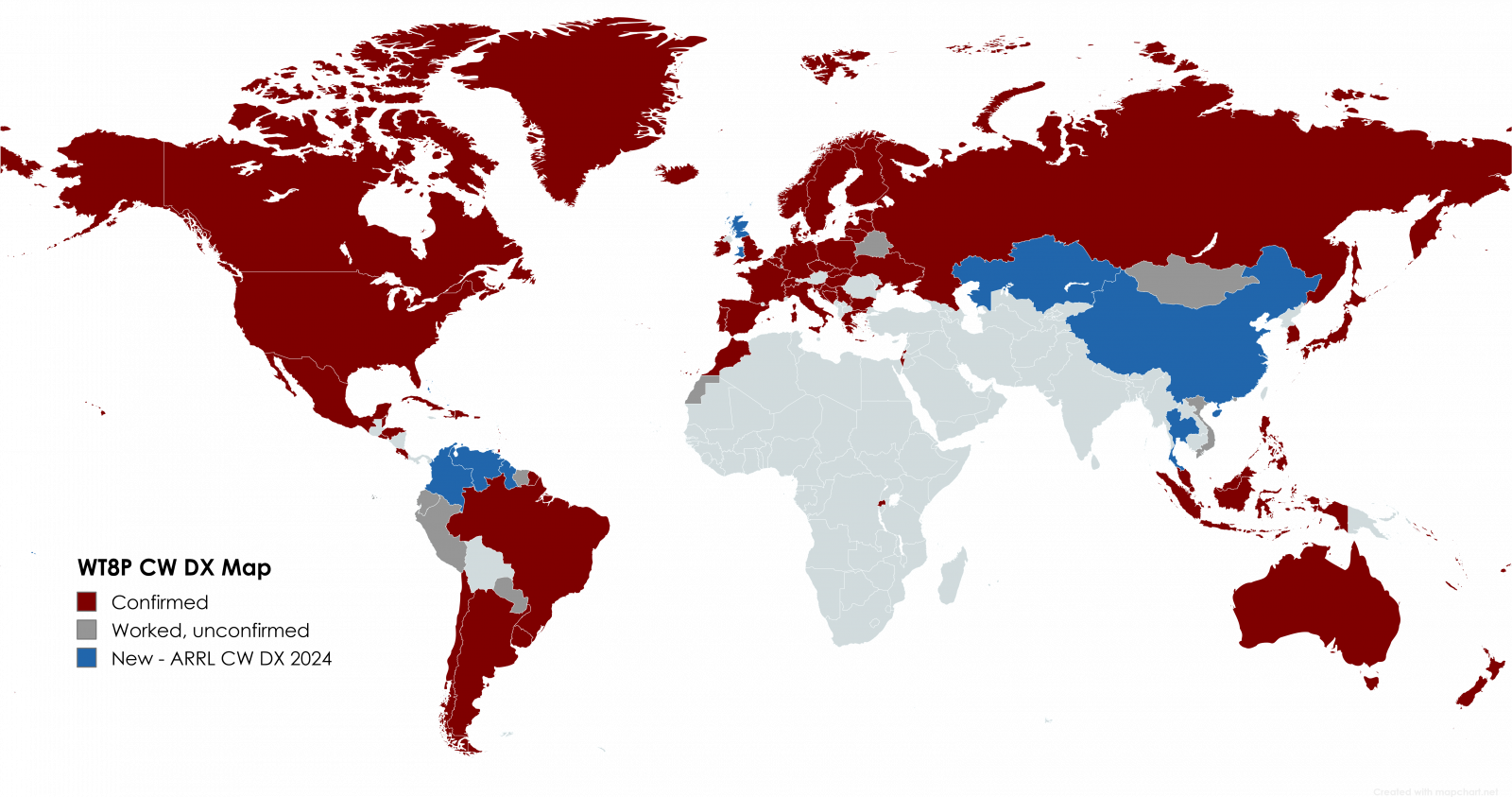I had a lot of fun hunting during the first “contest day” of the CW ARRL DX contest last weekend. 10M was wide-open, with runners as 28.160. Not only did I set a personal record for volume of QSOs in a day, enough confirmed for me to blow past the 100 needed for DX CC (century club). Thanks, Guyana!
One aspect that makes this challenging is though you work a country, it only counts if they confirm. For example, I had to work eight different people in China before someone confirmed. I’m only halfway there on SSB DX, which may take several years given how difficult it was for the Triple Play.
For those interested in constructing their own DX-ish map, here is an online tool I found that gets you pretty close (some of the tinier entities aren’t going to show up). The premium version, at $40/year, has options with micro-states.
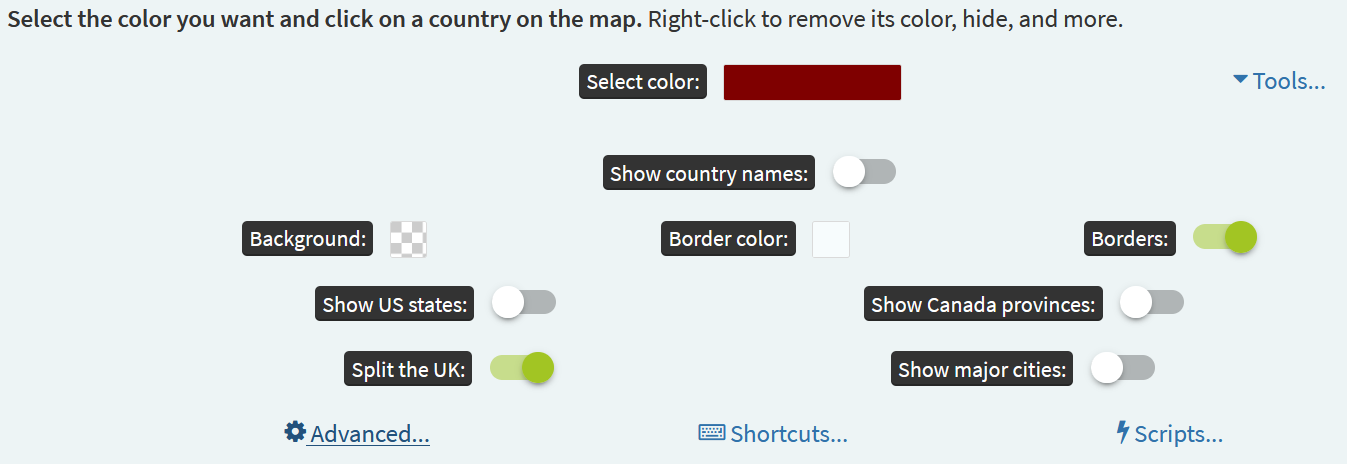
Step 1: Color and Edit the map (In the settings (bottom left))
- Optionally enable country names (I left them off)
- Set the Background to transparent (click on the white box, transparent will be the little checkerboard pattern on the bottom right). This will give you flexibility for using the image on a website or in a document (such as a PowerPoint Certificate Generator). It does not look good on a dark background (like Mastodon), however, so you might opt for white.
- Enable the “Split the UK” slider for the discrete countries.
- If desired, choose a different border color. I made mine white to contrast with the dark red.
- Click the box next to “Select Color” (I chose red)
- To zoom, click on Zoom Mode (on the left) – you can then zoom in and out with the middle mouse wheel.
- Select each DX country. If you make an error, un-select with shift-click or right-click for additional options. I downloaded my country list from Logbook of the Web: click on Awards, click on Select DXCC Award Account, then click on CW. You can also try to eye-ball it from the teeny QRZ map on its DX award.
- I added two additional color options: worked but unconfirmed and the new ones I picked up during this specific event.
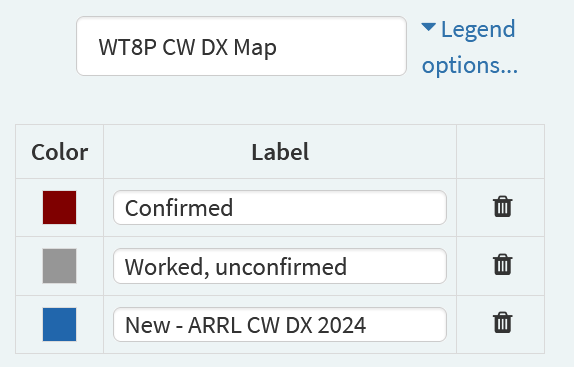
Step 2: Add a legend:
- Fill in a title, “WT8P CW DX Map”, only use your own call!
- Define the labels (Confirmed, Worked Unconfirmed, etc)
- On Legend Options, select Size: Extra Large
- You can move the legend wherever you want.

Step 3: (when you’re happy with it) Download a map image
- Save your work by clicking on Save/Load Map Configuration then SAVE CONFIGURATION. The file name will be something like mapchartSave__world__WT8P_CW_DX_MAP.txt, and can be re-uploaded later to edit.
- Now, click Download Map and enjoy your .png file. The file will be named something like WT8P_CW_DX_Map.png.